Tips for making short-form video content in Canva
- Home
- Blogs

It’s no secret that social media algorithms love short-form video content, but it also shouldn’t come as a surprise.
Short-form video is an excellent way to share bite-sized chunks of information with your audience in an engaging and visually appealing format. It’s dynamic and personal, which makes it a more effective way to build connections and reach new people.
So, why not just post more videos, more often?
Often, it comes down to time.
Thankfully, Canva’s video editor makes it easy to create high-quality video content in a time crunch.
In this blog, we provide a step-by-step guide to getting the most out of Canva’s video editor, along with a bunch of helpful tips on how to make your brand shine on social media.
Step-by-step guide to creating short-form videos in Canva
Step 1: Getting started
Navigate to your home page and click Videos. From here, you can select the right size for your video based on where you plan to share it, e.g. an “Instagram Reel”or “TikTok Video”.
Now you can start uploading your own video clips or search for videos in the Elements tab. Canva has a wide range of ready-to-use video templates, which you can find in the Design tab. These templates are a great way to streamline your video editing and maintain consistency. If your organisation has created any branded video templates, you’ll find these in the Design tab too.
The Canva video editor displays clips in a timeline format. You can drag the playhead to navigate to different spots in this timeline and press the Play button to watch your video from wherever the playhead is located.
If you hover between the clips in your timeline, you’ll see the Add transition option. Click this to access a range of transition styles that you can add to make your video more cohesive. Once you’ve edited your transition style, you can apply it throughout your video by selecting Apply between all pages.
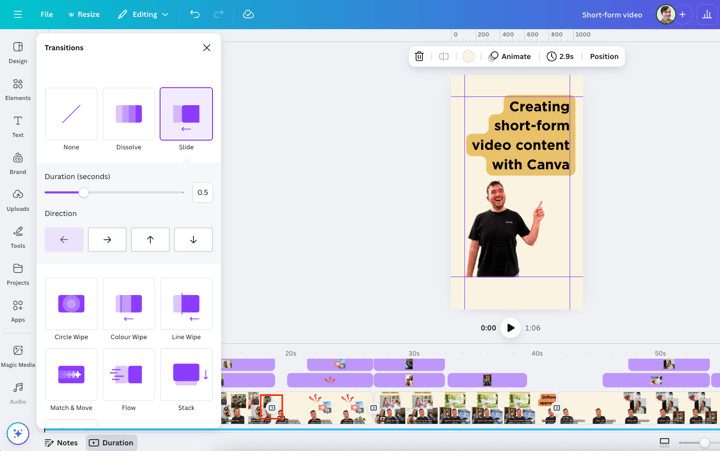
Step 2: Editing videos
If you want to edit a clip, click on it, and you’ll see it displayed in the main editor view. To adjust the size of the clip, double-click on it and you’ll see different size options.
You can add other elements to your video, such as text or logos, by using the Elements and Text tabs to the left of the video editor. The Text tab is also where you’ll find Canva’s automatic Captions tool.
The video editor toolbar features most of your editing options, including:
- Edit: Adjust the appearance of the video (e.g. brightness, contrast, saturation, etc.), browse ready-to-use filters, and explore editing apps.
- Trim: Adjust the video's length. You can get really precise here and trim by fractions of a second.
- Animate: Add animation effects to different elements in your video, such as text or graphics. You can select from ready-to-use animations or create your own using the custom animation feature.
- Position: Arrange the placement and depth of the different elements in your video, e.g. if you have text that should sit on top of a graphic, you can move the graphic backward or the text forward.
You’ll also find the Magic Studio tools under Edit. There’s the BG Remover, which can remove the background from your video, and the Highlights tool, which breaks down longer footage into smaller, labelled clips, making them easier to sort through.
Social tip: A great video is nice, but if people don’t associate it with your brand, you’re missing out on an opportunity to build brand awareness. To make your videos more recognisable, select 3-4 brand elements (e.g., a logo, brand colour, or mascot) and ensure that at least one of them is included in every video. That way, your video views translate into real brand growth.
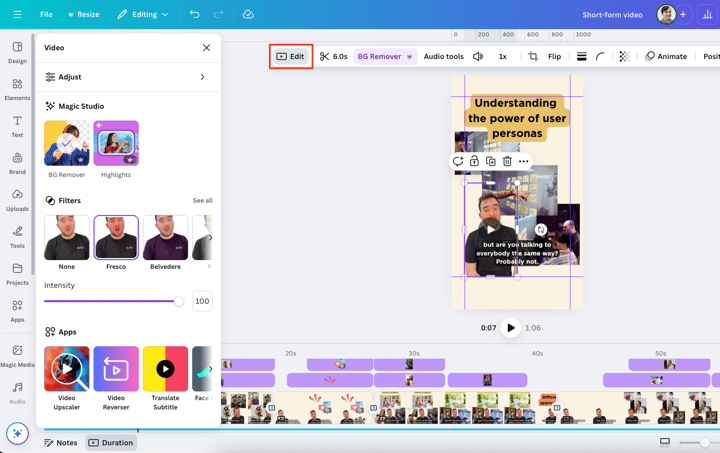
Step 3: Adding sound
You can add audio to your videos from the Audio tab, which includes ready-to-use music and the option to record or generate a voiceover track.
Once you’ve added audio, select the audio clip in the video timeline to edit it. This will open an audio editor toolbar where you can split the clip, adjust the volume, and fade sound in and out. You can also use the Beat Sync tool, which will line up the transitions in your video with the rhythm of any music you’ve added.
If you’re using a video that includes audio (such as a person talking direct-to-camera) but there’s too much background noise, select the video and click the Audio tools button in the video editor toolbar. Turn on Enhance voice to create a cleaner audio recording.
Social tip: Audio can and should be one of your 3-4 repeated brand elements. It doesn’t matter if you don’t have a branded audio cue like Netflix or McDonalds, just choose a piece of stock audio that gels with your brand and use it across your video content. The audio element will complement the visuals and, if used consistently, become a recognisable part of your brand.
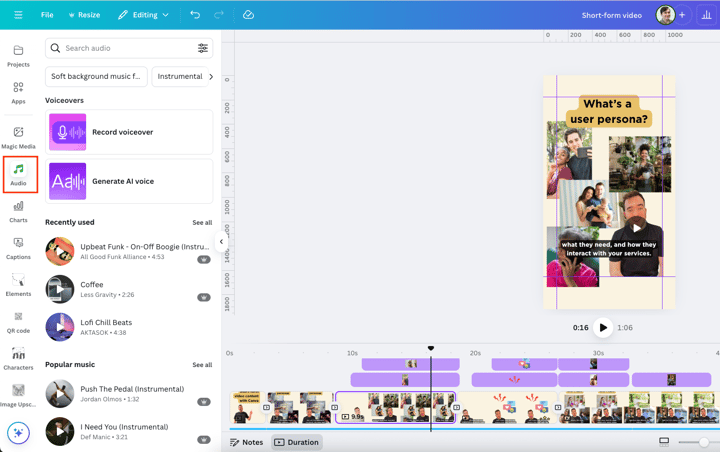
Step 4: Sharing videos
Once you’ve finished editing your video, you can preview it by clicking the Preview button at the top of the video editor.
If you’re happy with it, click the Share button. Here, you can share it with specific people and assign permissions, or you can download it for sharing on socials - we suggest the MP4 video format at your preferred quality level.
If you want to share a preview of the video that anyone with the link can access, create a Public view link from the Share menu. This saves time because you don’t need to download the video, and neither does the recipient.
Social tip: While it may be tempting to post the same video across Instagram and TikTok, remember that each platform has a slightly different content style. For example, you could create a more polished, branded video for Instagram, then duplicate it and create a shorter, punchier edit for TikTok.
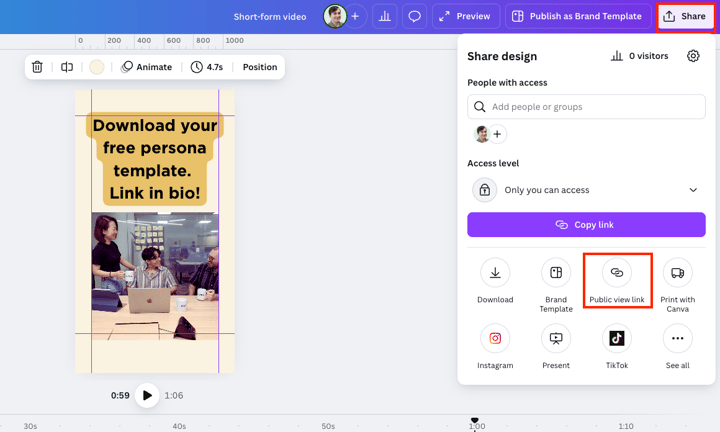
Get more out of Canva
Canva is a great tool for marketers, but its value ultimately depends on how well your account is set up.
At ALYKA, our Canva Brand Toolkit empowers you to create professional content in a fraction of the time with branded image and video templates.
As Canva’s first official Agency Partner, we’re well placed to help you get the most out of the platform. Talk to one of our Canva experts today.
